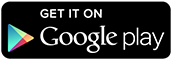Remote for Roku
 (iOS app)
(iOS app)
Nas Banov
2144
Screenshots
Description
◆◆◆ Newsflash: This is the app featured by CNET in the video "How to control your Roku with your iPhone". Check it out at http://cnet.co/v4bi2c - they did a great job showing in under a minute how easy it is! ◆◆◆
"Remote for Roku" is an iPhone/iPod Touch app that can remotely control Roku video players. The app has a simple and elegant interface, it automatically discovers the Roku players connected to your WiFi network and can control them just like the physical remote that came with the box. It also adds functionality like keyboard support (e.g. for video searches by name) and a channel launchpad.
There is no configuration needed, as long as your iOS device is WiFi-connected to the same network your Roku player is on. Notable exception are some (e.g. Qwest/Actiontec) routers, which do not support the auto-discovery protocol - for those the player will have to be added manually by tapping on "Other" in Settings.
COMPATIBILITY: Remote4Roku works with all "Roku" digital video players. This includes
Roku1, Roku2, Roku3, Roku Streaming Stick (HDMI or "Roku-ready" MHL variety), RokuTV, as well as the previous generations (LT, HD, XD, XS, XDS, DVP, SD, HD-XR, NTV250).
YouTube and Hulu+ do not respond to the iOS keyboard commands - this is an unfortunate limitation of the channels; to type, use the on-screen keyboard instead. Most games work well with "Remote for Roku" app but there are a few (like "Angry Birds") which cannot be controlled remotely with any app, since they are locked to require an "enhanced game remote" hardware. TV sound volume cannot be controlled with the app.
TROUBLESHOOTING: In case of a problem:
(1) Make sure that your iOS device is connected to WiFi (can you see the 3-wave symbol in the status bar?)
(2) Click on the "(i)" button in the upper right corner to check the list of recognized Roku devices, wait ten seconds for updated information, then tap on a player name to select it. If the player is not recognized, to add it manually tap on "Other..." and follow the instructions
(3) If still no connection, try restarting the wireless router and Roku. Unplug the power from the router for five seconds, plug it again and wait for a minute to initialize. Do the same for Roku, wait until the home screen loads and verify it is connected by playing some internet content (like Netflix or Pandora channels). At this point Remote4Roku should be able to discover the player, repeat step (2).
(4) If still having an issue, tap the "Problem?" button in the Settings screen to report it by email. Please describe in as much detail as you can think of - the more information you can provide, the better odds of it being solved quick.
"Remote for Roku" is an iPhone/iPod Touch app that can remotely control Roku video players. The app has a simple and elegant interface, it automatically discovers the Roku players connected to your WiFi network and can control them just like the physical remote that came with the box. It also adds functionality like keyboard support (e.g. for video searches by name) and a channel launchpad.
There is no configuration needed, as long as your iOS device is WiFi-connected to the same network your Roku player is on. Notable exception are some (e.g. Qwest/Actiontec) routers, which do not support the auto-discovery protocol - for those the player will have to be added manually by tapping on "Other" in Settings.
COMPATIBILITY: Remote4Roku works with all "Roku" digital video players. This includes
Roku1, Roku2, Roku3, Roku Streaming Stick (HDMI or "Roku-ready" MHL variety), RokuTV, as well as the previous generations (LT, HD, XD, XS, XDS, DVP, SD, HD-XR, NTV250).
YouTube and Hulu+ do not respond to the iOS keyboard commands - this is an unfortunate limitation of the channels; to type, use the on-screen keyboard instead. Most games work well with "Remote for Roku" app but there are a few (like "Angry Birds") which cannot be controlled remotely with any app, since they are locked to require an "enhanced game remote" hardware. TV sound volume cannot be controlled with the app.
TROUBLESHOOTING: In case of a problem:
(1) Make sure that your iOS device is connected to WiFi (can you see the 3-wave symbol in the status bar?)
(2) Click on the "(i)" button in the upper right corner to check the list of recognized Roku devices, wait ten seconds for updated information, then tap on a player name to select it. If the player is not recognized, to add it manually tap on "Other..." and follow the instructions
(3) If still no connection, try restarting the wireless router and Roku. Unplug the power from the router for five seconds, plug it again and wait for a minute to initialize. Do the same for Roku, wait until the home screen loads and verify it is connected by playing some internet content (like Netflix or Pandora channels). At this point Remote4Roku should be able to discover the player, repeat step (2).
(4) If still having an issue, tap the "Problem?" button in the Settings screen to report it by email. Please describe in as much detail as you can think of - the more information you can provide, the better odds of it being solved quick.